|
As we make the transition to Common Core, I am encouraged by many of the conversations I have been having with teachers - both at my site, and beyond. Whereas prior to CCSS many said they didn't "have time to integrate technology," I am now beginning to hear much more encouraging statements, things like - "Hey. You know that Google Docs thing? Show me." The #EdTechGeek in me is turning cartwheels and leaping over tall building to be able to share the power of GAFE, of giving students choice, of allowing them to create instead of consume. That's some pretty awesome trickle-down tech usage, and for the most part I am encouraged by the willingness of other professionals to try new things. But there is one conversational tack that is driving me nuts: "Hey. Common Core testing means that we should bring back keyboarding classes. Let's get right on that!" This is how I feel when someone makes this suggestion: Let's be clear: Keyboarding classes are NOT a silver bullet that will magically transfer students into digitally literate learners who are prepared to face the Common Core test. The conversation really needs to be about how our instruction needs to change, across grade levels, in all departments. To me, Common Core is not about examining what we can add on the existing system in order to make it compliant. Common Core is about thinking outside of the box, and getting our students to think outside of the box. It's about reviving what's best in terms of our pedagogical options and saying goodbye to the worst. Shouldn't we be making instructional decisions based on what's best for kids? Shouldn't the conversation center around how to meet CCSS by redesigning the way we offer students learning opportunities in class? Shouldn't we consider the SAMR model and decide what it will take to reach a level of redefinition? Shouldn't we be bringing back Project-Based Learning, planning for inquiry, and taking a constructivist approach to learning? Instead, I often find that the CCSS transition often gets boiled down to keyboarding. Predictably, at the secondary level the blame then gets shifted to elementary teachers for not providing vital keyboarding skills, and before you know it - professional inertia is reached. When the best suggestion we've got is to reinstate keyboarding classes, that is a suggestion motivated out of fear. Yes, it's scary to take the practice tests on Smarter Balanced and realize that kids have instructional needs that aren't being met. Yes, Common Core will require systemic change across content areas - which for some folks will be more painful than for others. But how can we be indignant when students lack typing skills if we never integrate technology into the core curriculum? That is like being surprised when you try the same thing over and over and keep getting the same results. Albert Einstein once said, "We cannot solve our problems with the same thinking we used to create them." The visionary passion around which I have designed my classroom - everything from the physical arrangement, to the climate, to the learning activities, to the tech - is to help prepare my students for their future. I want to enable them to create their own goals and dreams, then equip them with the skill set that will enable fruition. In Room 208, we use iPads and Chromebooks daily and we allow BYOD for students who would like to use their own device with school wifi. My students close read in eBackpack and Google Docs, then create movies, record podcasts, screencast their thinking, design digital posters, use evidence to support their conclusions, and write like investigative reporters. None of that was accomplished with a keyboarding class. If a school site has limited technology resources, then it becomes even more important to use those resources in core classes, as opposed to reserving them in a lab setting for the express purpose of teaching keyboarding. For a school like mine, which services 1,500 students and is approaching a 2:1 student/device ratio, there are definitely better options than reserving technology to teach a keyboarding class. What is your school doing to prepare for Common Core? What do you think about how students develop keyboarding skills? Share your thoughts below or continue the conversation on Twitter: @Packwoman208.
1 Comment
Teaching in a technology-rich environment is nothing new to me. I've taught a variety of 1:1 and 2:1 programs, and last year my classroom was one of three in PSUSD where students were allowed to BYOD. Our small pilot launched officially in November of last year, and we spent the first two months of school in a 1:1 environment using school site resources (carts of iPads and iPods) to prepare students for the rollout. The program was wildly successful, and this year PSUSD has opened up the Year Two BYOD Pilot to even more classrooms across the district. Awesome! Fast forward to five weeks ago. I was thrilled to send home the BYOD permission form with my parent letter on the first day of school. I couldn't wait for year two of the pilot to begin! As an added challenge, and because I am clearly someone who doesn't shy away from possibly biting off more than they can chew, I decided that this year my BYOD implementation would go from paper lite to paperless as an education experiment of sorts. (To my knowledge, there are currently no other entirely paperless classrooms anywhere else in my district.) Though I toyed with the notion of having kids ask their parents to visit a virtual copy of the letter so I wouldn't have to print any, I ended up biting the bullet and running off copies since 30% of my students do not have Internet access, 88% of them qualify as socio-economically disadvantaged, and some only speak Spanish. I swore that the parent letter would be the ONE copy I'd make all year, and happily punched in my copy code. It was a good decision because BYOD permission forms came rolling in, and starting on the second day of school, kids brought their own devices and started tapping into our school's wifi. Anyone who knows me personally or professionally knows that I am a planner. I am excited by impromptu activities and unafraid to take a rabbit trail during learning, but I definitely give lots of conscientious thought to rolling out technology in my classroom each year. So, why then, did the first month of school seem so much like nightmare stay in Purgatory, sans the elevator music and white waiting room motif I've always imagined? Let me just say this: BYOD teachers live in a constant state of problem-solving, unlike any other 1:1 environment. There were moments during the first month that, if I were a different woman and not PACKwoman, I absolutely would have given in. In retrospect, the really killer aspect of teaching and learning with BYOD is the fact that each set of instructions need to be given several times for several different platforms. During the first days of school, students are trapped in the learning curve - which is HUGE - as they try to become comfortable working in the tech zone. Now, I can reflect and say that starting last year's rollout with a universal platform really helped. Students who have the most difficulty adjusting are those who have little or no previous experience with technology. The term "digital native" is misleading, because students absolutely have to be taught to utilize their devices for educative purposes, which is not something that comes naturally. Knowing how to be entertained with an iPhone is easy, sure. Knowing how to complete assignments, cite information, search effectively, and generate quality content is a whole other skill set.
I think it's important to note that one of the underlying issues in this whole scenario is much more than tech trouble. More than any other year, this particular group of kids seems to lack autonomy. They are 100% the product of high-stakes testing. Getting them to feel comfortable enough to break free, experiment, problem-solve, and think outside the box is going to be the biggest challenge of all. I have no doubt my students will eventually be able to get there; it's just a matter of how much time it will take. This is probably the part where I should affirm, I do have hope! Last week was our fifth week of school, and this much is true: good things come to those who wait. As I looked around the room at the end of the first block of students on Tuesday morning, I was struck by a single thought: "Success." All 39 students had successfully logged in to Google Drive. They had successfully completed a close reading activity in eBackpack, podcasted on AudioBoo, made a mind map in Skitch, and responded to prompts with Socrative. The rest of last week coasted by with only positive results. I am still sighing in relief. Do you have any BYOD or paperless tips? Comment below or hit me up on Twitter to continue the conversation. 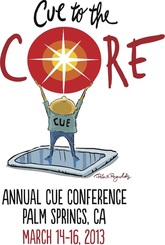 It never ceases to amaze me just how much good stuff is out there on the Internet, in terms of tech tools that are useful in the classroom. While attending #CUE13, my hands-down favorite session was called "Get SLAMMED with Google" presented by some pretty awesome Google Certified Educators. (Note: On the Educative Gradient of Awesome, these people are off-the-grid wowzers!) They had plenty of useful recommendations, tips, tricks, etc. - but what I really appreciated learning about was a neat little tool called Docs Story Builder. It is such a great find that I went straight back to my classroom the Monday after CUE and put it to work! What is Docs Story Builder? Docs Story Builder is a Google web app that allows users to create conversations in a simulated Google Docs collaborative environment. Check out this silly sample from the Docs Story Builder home page: Tell Me a Story: The Process To implement this brand-new-to-my-classroom tool, I gave my students a quickie tutorial that lasted about a minute, then gave them five minutes to mess around and explore. Because the interface is super easy to use, this was more than sufficient time and generated a lot of excitement. In case you're a fan of how-to videos, here's a brief tutorial, which is actually longer than the prep I gave my students: 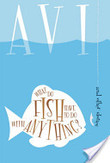 Docs Story Builder integrated seamlessly into Language Arts. Students had just finished reading the short story, "What Do Fish Have to Do With Anything?" by Avi. The focus for this reading selection was symbolism, but we also spent quite a bit of time talking about characterization. In the story, a boy named Willie asks his mother difficult questions about life and unhappiness after encountering a homeless man on the street. Students were able to engage in rich discussion because of the complexity of the content. To extend that interaction, I asked students to write a conversation between Willie and his mother, Mrs. Markham. Students had to stay true to the characterization of each as seen in the text, and include a text-based controversial statement made by the character of Mrs. Markham. Here are a few of the Docs Story Builder projects they created:
Reasons Why You Should Heart Docs Story Builder:
Have you used Docs Story Builder in your classroom? I'd love to hear what you asked your students to create - or better yet, see some examples! Comment on this post or hit me up on Twitter (@Packwoman208) to continue the conversation.
Happy Story Building! Middle schoolers have a unique outlook on the world. They are not quite adolescents, yet could not be mistaken for elementary kids either. Capturing their interest and truly engaging them in the learning process can be tricky at best. Sometimes, it seems near impossible. For example, a unique challenge of teaching in the desert of Southern California, is that whenever the weather changes - students inevitably go a little bit crazy. In the land of constant sunshine, a cloudy day, strong winds, or - most shockingly of all - some actual raindrops can bring instruction to a grinding halt. So, when it came time to teach poetry this year and we happened to be smack in the middle of a cloudy and rainy couple of days - I knew I needed to deliver an unforgettable exploration of poetry. Since songs are poetry set to music, I decided to tap into one of my favorites: Starting off by reading In the Ghetto was a good decision. About 80% of the students at my school site come from socio-economically disadvantaged families, and I seem to have a higher than average amount of students this year who are bussed in from a neighborhood known for its gang affiliations. The content of In the Ghetto surprised them - they are used to hearing Elvis' more lighthearted classics play over the loudspeaker at the local water park during the hot summer months. But they were entirely unfamiliar with this song, which quickly and understandably struck a chord. We read the lyrics using the Four Voices strategy. This consists of breaking text into meaningful chunks and color-coding it in four different colors. Each student in a group assumes a color to read and this aids in their overall comprehension of the poetry text. Afterward, I used In the Ghetto as a model text. On clean copies of the poem, we worked as a class to paraphrase each stanza and color-code literary devices. Discussions about tone and mood evolved naturally during the paraphrasing process, and I was delighted to see that engagement was through the roof thanks to the use of Today's Meet. When all was said and done, I played the song so students could hear it. They loved it! To repeat the process, while gradually releasing control until students could execute the read/paraphrase/analyze process on their own, I busted out some other major players in poetry and music. Whenever possible, I shared the songs or You Tube fan tributes in class after reading. (For example, there's a fantastic fan tribute for Annabel Lee on You Tube, which really helped cement understanding for my EL students.) 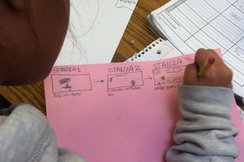 After our poetry exploration, which included a day of poetry-themed learning centers, I asked students to attempt to write their own poems individually. In groups, students selected their favorites and planned iMovies to illustrate their poems. Since students have previously engaged in digital storytelling, the storyboarding process was very successful at keeping groups on track and focused. The poems were read as voice-overs and some groups chose to add music, while others preferred to deliver their poems slam style. Here are a few of their finished poetry movies: So, what do you get when you combine Elvis, Poe, CCR, Seuss, Simon & Garfunkle, and Frost? Magic for sixth graders learning about poetry!
There is a feeling I get when a lesson is going well - you know the one, because you've felt it, too. It's similar to the way my stomach drops whenever I hear the opening strains of "Phantom of the Opera," or that moment just before I hurtle over the edge of the waterfall on Splash Mountain at Disneyland. What is that feeling? Excitement. Enthusiastic anticipation of a good thing. An excellent experience in the making. The act of teaching is the art of bringing many components together and orchestrating them into a meaningful whole: the student, engagement strategies, pedagogy, relevance, and authentic experiences. Teaching is like conducting; it's knowing when to let a single instrument play and when to let the whole symphony soar. Maybe that's how some teachers know when it's time to make a change - when the song becomes just another song and the notes are no longer special. There are so many moving parts to a good lesson, it can be difficult to harmonize them all. As teachers, we have to foster in ourselves a keen sense of timing and what it means to facilitate, as opposed to direct. While effective direct instruction is not a bad thing, the lessons that I (and my students) enjoy the most are those which allow autonomy and encourage investigation. No matter what we do, technology is almost always a main component. At my school site, I am responsible for training others about Common Core State Standards as California transitions to the CCSS over the next several years. I've begun piloting Common Core ELA lessons in my classroom and last week I decided to test drive a Common Core lesson plan that I wrote for Social Studies. In the end, the week long lesson proved to be a veritable symphony of project-based learning, iTunes U, and collaboration. The standards I decided to address were a blend of my content area standards and the CCSS Literacy Standards for Social Studies, History, Science, and Technical Subjects. Here's a breakdown: Social Studies Standard 6.5.4: Outline the social structure of the caste system. Inquiry based learning lends itself very well to Common Core, so I decided to take a PBL approach to this lesson. To provide structure, iTunes U seemed perfect. It only took me several hours to construct a course on Ancient India's Caste System. (Go ahead - subscribe to it!) The most difficult part was compiling a list of resources for students to use during the inquiry process. Here's a screen cap of the materials in the course (click to enlarge): Because my students are piloting a student-centered BYOD program, I asked them to download the free iTunes Uapp ahead of time. In class, I showed them how to search for my course in the catalog and subscribe to access content. Since students are already used to working in collaborative groups, I was able to quickly walk them through the interface of the iTunes U course I made and then set them free. Students did an incredible job utilizing the course to help walk them through the PBL process: developing an inquiry plan, creating a reasonable schedule, conducting research, compiling notes, and creating a product to demonstrate their learning. The duration of the project was an hour per day for five consecutive days, and the essential question under investigation was, "How was ancient Indian society organized and how does it compare to our society here in the United States?" Check out this video clip of my students. This is around the time that I started getting that insanely wonderful feeling of a successful lesson in progress: During the final stage of the lesson, kids were able to choose how they wanted to showcase their learning. I gave them several app suggestions, but students were free to use other apps if they felt they could accomplish the task given (click to enlarge): And these are a few of the fantastic products that students were able to create: ecause having an authentic audience is important, student projects were uploaded to our classroom website and shared via QR Codes in our school's main hallway, as well as on a bulletin board in our classroom. At the end of the week, my students felt proud of themselves, the choices they made, and the work they accomplished.
There's a feeling I get, when a lesson went well - you know the one, because you've felt it, too. Success. If you have questions about the process I used or any aspect of this post, please feel free to leave a comment. On this past Monday, one of my former students stopped by my classroom. I always love to reconnect with students who have moved on to 7th and 8th grade, and I love hearing how their lives are changing, what they’re up to, and how their families are doing. Occasionally, I’ll run into students who have graduated from high school and I’ll see them behind the counter at Starbucks. It can be a little strange to see kids who are so much older than the last time I saw them, but somehow I’ve always been able to remember their names – it’s a weird talent. Anyway, this one kid, who’s now taller than I am, popped his head into my classroom after school last Monday and said, “Yo, Mrs. Pack. You still using iPads like a rockstar? I got a question.” For those who may not know, Urban Dictionary defines the phrase “like a rockstar” as an adjective that means, “to do something well – be it musical or not. Example: She can knit like a rockstar.” The thing is, I’ve always wanted to be a rockstar but have no musical talent whatsoever, so it’s sort of a relief to know that I can be rockstar-like while doing other things that I am actually good at. There are a ton of video tutorials on YouTube that attempt to teach people to do a number of tasks like a rockstar. For example, check out this tutorial that teaches you how to pack a suitcase like a rockstar: I think one of the ways you know you can use iPads and other iOS devices like a rockstar is when you begin to author your own content. Thanks to the advent of iBooks Author, writing my own book feels like delivering a soaring guitar solo to a sold-out stadium. Publishing a course on iTunes U and using my book as a multimedia source feels like jamming next to Springsteen, Steven Tyler, and Mick Jagger. In light of that, here are a few tips on how to author content like a rockstar:
Download my book, Digital Storytelling: Connecting Standards to Movie-Making Subscribe to my iTunes U Course, Digital Storytelling: Film Challenges Being able to share what you do in your classroom and what you’re passionate about teaching kids is an amazing opportunity. Disseminating ideas has never been so easy. Between social networking and the incredible publishing tools of iBooks Author and iTunes U, teaching in isolation isn’t really a danger for a tech saavy teacher. If you haven’t yet started publishing your own content – what are you waiting for?! Download iBooks Author on your Macbook, sign up for an iTunes U instructor account (or check with your district to see if they have an account you can be affiliated with), and start authoring like a rockstar. You can do it! Questions? Want to know how it’s done? Comment on this post or email [email protected]. By Jessica Pack
Follow Me on Twitter @Packwoman208 “Let’s Give ‘Em Something to Talk About” The art of classroom discussion is nebulous at best. Sometimes profound, other times a total loss in terms of student participation or the quality of input, whole-class discussions can make or break a lesson. In short, sometimes as a teacher you end up feeling like this guy: For one of my current classes, finding meaningful contributions to make during discussion can be challenging. The majority of the class is comprised of students who have a long history of testing below grade level. (While I’m not a fan of high-stakes multiple choice testing, I do believe it provides some insight about a student’s level of proficiency.) Many of the kids are also reluctant readers and writers, so they struggle in multiple areas. What’s been really great to watch, however, is how they come alive whenever they are able to use technology. Using iPods and iPads has become a great motivator for these students, who might otherwise remain locked out of proficiency. Since whole class discussion has proven to be somewhat of a nemesis for them, I decided to utilize a few of my favorite electronic discussion tools to see how I could encourage and inspire them to share their thoughts. “Hey, I Just Met You. And Call Me Crazy, But Here’s My Number – So, Meet Me, Maybe?” The first tool I chose to use today with my kiddos was the Web 2.0 tool called Today’s Meet. I created a room for my students to join using iPod Touches, then posed discussion questions to them. Their task was to share their opinion, then offer at least one quality response to another person’s opinion. I modeled an appropriate response to a sample question and also modeled what a meaningful response would look like. I scaffolded quality by reminding students about our writing norms. (See below.) As students used Today’s Meet, they were 100% engaged, 100% enthusiastic, and 100% eager to share. My classroom, which is hardly ever silent on purpose, was quiet enough to hear a pin drop. While my usually noisy, learning-filled room makes me happy, I found that I equally enjoyed the silent, sharing-filled room as students actively responded to discussion prompts. Furthermore, the responses they gave each other made quite an impact, too. Students who normally tend to withdraw during whole-class activities, and even sometimes in small group ones, were some of the fastest typists because they had so much to say and felt comfortable in the electronic discussion medium. Here’s some video I captured with iPhone of the kids using Today’s Meet: And, just in case you’d like to view my video tutorial on how to use today’s meet, click HERE. “Well, I Feel Like They’re Talking in a Language I Don’t Speak” After using Today’s Meet, I had my kids use an app called Socrative on their iPods. Socrative is a virtual questioning environment, but instead of talking to one another, the students were talking to me. I went onto the Socrative website and quickly created a Quick Quiz that the students used to provide share their thoughts on our reading today. My quiz consisted of 6 short response questions and students had a blast responding using the Socrative Student app on the iPods. While in any other class it would be a struggle to get kids to answer comprehension and analysis questions on paper without groaning, my students were excited to be able to answer questions and share their thoughts using an app. Ultimately, our students are digital natives and technology is the language they speak. If we want to engage kids, we need to meet them on their own turf, not force them to "speak the language" of traditional academia. Here is another video clip of my students. This time, they’re using Socrative: A Cautionary Word About Technology Use in the Classroom This morning I read a really great infographic made by Mark Bates (found here) based on a blog post written onAlwaysPrepped entitled, “7 Habits of Highly Effective Teachers Who Use Technology.” The author identifies the first habit as only using technology with justification in mind for why it’s being used. The blog post states that, “Highly effective teachers who use technology always have a reason for using new technology tools.” I think this is very true. Students can unequivocally tell when a task is “busy work” or an authentic experience that is intended to help them learn. There should certainly be a well-thought out purpose behind every activity and the tools you give students to complete it. Would you give students a knife to cut paper? Of course not! Although it’s sharp, it’s not the most appropriate method of cutting paper. When planning lessons, we need to view all of our technology implementation ideas through an editing lens to decide whether or not using it would be best practice. Finally, before signing off, I thought I’d share some screen caps from the conversation my students had in Today’s Meet: Be brave, fellow teachers in the trenches! I know I just met you, and this is crazy, but use Meet with your students, maybe? If you have any questions about how to integrate Today's Meet, Socrative, or iOS devices, please comment on this post.
 When I was a kid, I wanted to be just like Bill and Ted…you know, those guys who had a totally gnarly, totally Excellent Adventure? Here’s a video clip to refresh your memory: Aside from rockin’ the grunge clothing and playing a mean air guitar, the coolest thing about Bill and Ted was their time traveling phone booth – which, you have to admit, is a pretty neat concept. Every time I browse one of thoseAs Seen on TV stores, I keep hoping it’ll pop up. Until it does, however, there is another way more excellent option to transport you and your students to another place: Tourwrist for iPad. If you haven’t played around with this app, you’re missing out. Furthermore, if your students haven’t played around with this app, then they’re missing out. The function of the app is just what the name implies – taking tours of far-off places with a flick of your wrist. There are some fairly well put together web-based virtual tours out there, but the quality of the 360 degree tours on Tourwrist take the concept of virtual exploration to a whole new level. Opening a tour in this app is the closest thing to actually being there. Dude. Does This Thing Come with an Instruction Manual? Today I had my students use Tourwrist to explore the pyramids, the Great Sphinx, and an ancient cemetery in Egypt. How was this possible? See below for a video tutorial… Dude. Why Does This App Rock?As a result of using this app in class, students were ridiculously engaged, highly motivated to complete the assignment, and eagerly participated in some really fantastic academic conversation. Their assignment was accomplished in several parts. First, students watched a video clip about Egyptian religion on their iPads, then explored the Tourwrist app. They used Safari to search for credible sources of information about Egyptian religion and created a Circle Map to share their discoveries. By far, students were most excited about using Tourwrist and were able to draw a lot of really great conclusions based on what they saw. Here are a few quotes from student work:
As a teacher, it was incredibly fun to watch my students engage in learning with excitement and a genuine sense of curiosity. Once a few of the students had finished the assignment, they asked to go back into the app to explore other places in Egypt. They were able to tour some Egyptian homes, the inside of an Egyptian classroom, and other famous historical landmarks. I could tell my kids were excited by the quality of the conversations they continued to have; students were drawn to similarities they saw between themselves and modern Egpytian households, and loved sharing connections they made with each other. Here are a few of their reactions that I captured with my iPhone: Dude! How 'Bout Some Integration Ideas? Tourwrist could be easily integrated into almost any content area with any grade level, because it's just so darn engaging and fun to use. Consider trying out one of the following ideas in your classroom:
Well, it’s definitely not Bill and Ted’s phone booth, but it is remarkable. Tourwrist: An app every teacher should use. Have you used Tourwrist in your classroom? Are you inspired to use Tourwrist after reading? We’d love to hear from you, so share your thoughts by commenting. Happy travels!  Another school year is about to begin in Palm Springs Unified, and we've spent the past two days enjoying various forms of staff development. This morning at our district kick-off, it was revealed that our district has decided to implement a Bring Your Own Device (BYOD) network that will be made accessible to teachers and students. Our reaction? Finally! With the impending advent of an open network and the sudden ability to increase the amount of technology in our classrooms, one of the first practical uses of BYOD is being able to use QR codes and with greater frequency and effectiveness. So, let's talk about QR codes and I'll take this opportunity to also practice my colloquial middle schooler speech in preparation for the first day of school... Download THIS If You're a Baller A "baller" is defined in the urban dictionary as "a thug that has 'made it' to the big time," and around these parts you're a baller if you've got an iPad, iPod Touch, or iPhone. Any of those fantastic iOS devices can be used to scan QR codes. What is a QR code, you might ask? For those who need to know, QR is short for Quick Response and it's essentially a type of bar code that can be scanned by a tablet or smartphone. What do you get when you scan? Easy. You get whatever the person who generated the code wants you to get: a piece of text, a link to a website, a voice note, etc. Now, what I absolutely LOVE about QR codes is the price, because it's easy to swallow: FREE. There are a ton of free QR scanners and QR generators for you to download for your iPad or other iOS device. The absolute best thing about QR codes is that they are so easy to use, even the most tech-challenged teacher can manage it. After downloading and testing out several QR scanners and generators, here are the ones I like the best: Some Sweet Ways to Integrate QR in Your 'Hood My first classroom consideration when the BYOD network rolls out will be the need to establish classroom norms for technology use. Historically, my school site has had a "No Cell Phones" policy that involved confiscating students' cell phones if they were seen or heard in class. I'm excited for the chance to be able to further embrace the digital nature of my students and plan to explicitly teach them about the appropriate and academic use of their own devices within my classroom walls. Since there is the potential for a lot more off-task temptation with personal devices as opposed to school devices, an effective introductory activity could be generating a series of QR codes that delineate the acceptable use of personal technology (in kid-friendly language) piece by piece in a short bit of text. For some fun and variety, a few entertaining video clips or an audio-note could be thrown into the mix, too. Students could move around the room on a QR Hunt to find and scan each code. Students who don't have smart phones could simply pair up with ones who do. (It is worth noting that most of my students do have smartphones and since QR code scanners are Android friendly - no problem.) Here are a few other ways you and your students could rock the whole QR thing:
BYOD = No More "IDK"
Probably the most exciting aspect of having a BYOD network is being able to eliminate the oft-used and well-loved (or not) middle school excuse: "I don't know." Whether they're trying to be cool or just feeling painfully awkward, this phrase can sometimes become the typical middle schooler's default. The incredible thing about enabling personal devices in the classroom is that it gives students a chance to take their inner digital native and turn him (or her) into a Lean, Mean, Informationally Literate Machine! Purposeful, explicit instruction in how to effectively search for information, synthesize multiple sources, and evaluate credibility is necessary. Obviously, the more exposure to technology and the more we demonstrate how it can be used effectively in an academic setting, the more prepared for college and career our students will become. QR codes serve as a pretty effective vehicle for that kind of 21st century learning. And now, since you've read this whole post and you're about to return to the "thug life" you put on hold about five minutes ago, here is a QR code I generated just for you. This is what I tell kids on the first day of school: One of the most persistent reasons that I hear for why some teachers choose NOT to implement mobile technology is that whatever task they are asking students to do can be done using more traditional methods. As one colleague casually mentioned to me recently, “The iPad isn’t offering anything that I can’t have my students do using a pencil and paper.”  While my immediate impulse was to counter this comment with a dozen different arguments for why mobile technology is an incredible classroom tool, I realized that I wasn’t talking to someone who is living in the teaching dark ages. More often than not, the teachers who have made such remarks to me are actually pretty adept at using technology for instructional purposes in their classroom. They are often dynamic, engaging individuals with a charisma that students find irresistible. For all intents and purposes, these teachers are on the top of their game. The fact that their technology integration is teacher-centered seems to be something they simply aren’t all that concerned about. I think, underlying it all, is an adherence to the age-old philosophy that says, “If it ain’t broke, don’t fix it.” On the surface, it’s tough to argue that these teachers should change the way they teach. They are already making an impact, engaging students, and imparting knowledge. These teachers are good at their jobs – probably excellent. However, the real issue isn’t whether teachers are successful at teaching, but rather if their students will be successful at whatever it is they want to do in life. When we integrate technology in the classroom and keep it student-centered, there are some powerful byproducts of learning that can’t be overlooked: 1. Information and Media Literacy. As the nation shifts toward Common Core standards, the instruction students receive will shift more toward building information literacy. With a plethora of sources available to them on the Internet, students need to be able to search effectively, discern credibility, and synthesize information. This is a “life skill” that can only be developed in students who are exposed to and interact with multiple sources in an Internet-based, media rich environment. Students need to be able to communicate in a variety of ways because our world grows more and more digitized each year. Can they express their point of view in a multimedia presentation? On film? In a podcast? By writing a persuasive blog post? Can they conduct a survey online, or collaborate with peers using cloud-based software? 2. Critical Thinking and Innovation. If we are supposed to train students to think deeply, ask the hard questions, explore to find solutions, and evaluate the opinions of others, then how can we do that if we only ever give our students the opportunity to think inside of a box that we build? 3. Engagement and Experience. Even if 90% of your classroom is engaged 90% of the time, there is an opportunity for improvement. Boost engagement to 100% and give students the option to learn, grow, discover, and create in the medium most natural to them – technology. We are teaching digital natives and we need to meet them on their own turf. Yes, technology will continue to change and grow, and in a few years we will probably have something even better than the iPad, but should we stop adapting our instruction in anticipation of the next big device? Should we stop investing money in educational technology to put in the hands of students because it will eventually become outdated? Of course not. Relevant experience builds on itself. During the last school year some of my students had never used an iPad before, but they had used a friend’s iPhone or iPod, so it wasn’t a big leap for them to make to use an iPad. Those leaps won’t be possible if we never invest in anything. In the end, the instructional decisions we make as teachers need to be based on what kind of people we are shaping students to become, not on whether the way we teach still works. Cross-posted on www.appsinclass.com
|
Author: Jessica PackCalifornia Teacher of the Year. CUE Outstanding Educator 2015. DIGICOM Learning Teacher Consultant. 6th Grade Teacher. Passionate about gamification, Minecraft, digital story-telling, and fostering student voices. Download:Archives
June 2020
Categories
All
|


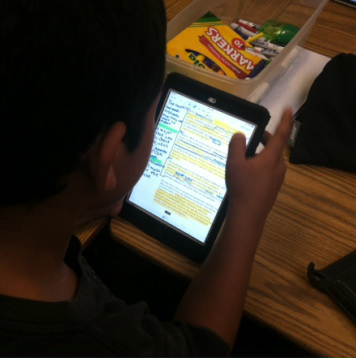



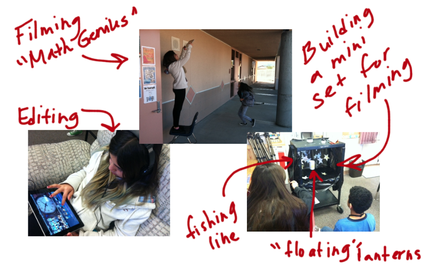
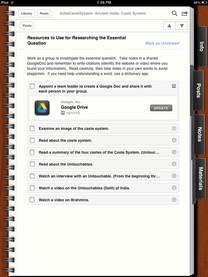
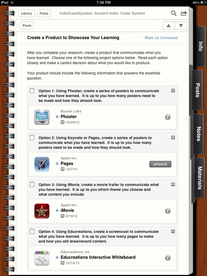

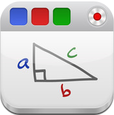

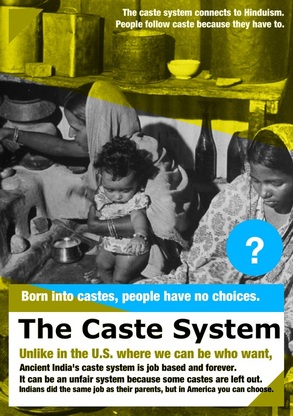
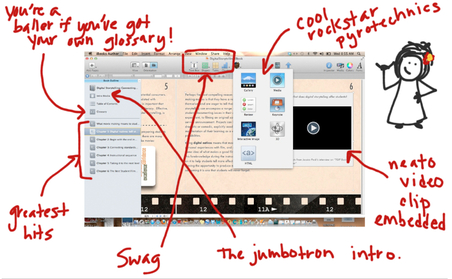
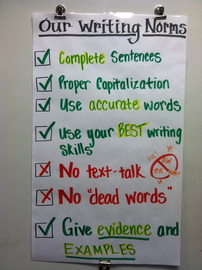




 RSS Feed
RSS Feed